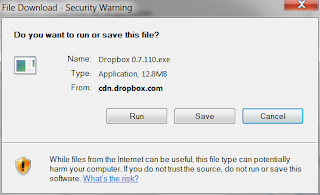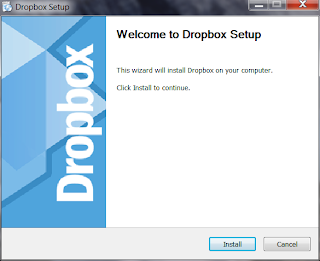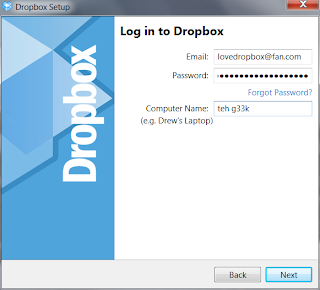Dropbox is software that makes it easy to save, share and sync files between different computers and devices. I posted about it here: Dropbox - Save, Share, Sync Files Between Computers. When you install Dropbox, you get a dedicated folder on your computer that is automatically backed up. The nice thing about it is if you have multiple computers and each one has it, Dropbox syncs the files on each. Your files are available everywhere. You get the same file version on each computer updated automatically. What's more, you can go back to previous versions from the last 30 days should you need to. Here's how to install it:
1. Go to http://www.dropbox.com/referrals/NTEwMjA1MzQyOQ and sign up for an account:
2. After signing up, you'll be directed to the downloads page:
3. Click Run when prompted:
4. The download may take a while. Go get yourself a cup of coffee:
5. When the download finishes and after you've had a few sips of your coffee, click on Run:
6. Click on Install:
7. Finish your coffee while it installs:
8. Since you signed up using my link **hint, hint**, choose I Already Have a Dropbox Account:
9. Type in the email and password you signed up with and edit the computer's name if you want to, then click Next:
10. Choose the 2GB Free option and click Next:
11. I'd recommend reading the info on the 4 slides, to get a little more background on how to use it. Click on Next to move to each one:
12. Finish the install by ticking either on Add a Shortcut on My Desktop or I Want to Choose Where to Put My Dropbox Folder, then Finish (i personally prefer the Desktop, it makes it easier to find):
13. You should have a link on you desktop after clicking on Finish in the previous step:
14. Click on the icon to access you Dropbox and start drag-dropping your files:
If you want to keep it free, you only have 2GB to work with. But you can increase your free storage if you invite friends. For every person who signs up using your link, you and that person get 250MB each. You can get up to 8GB free! That's 10 GB total, for free. So if you want to try it out, use click my link (http://www.dropbox.com/referrals/NTEwMjA1MzQyOQ) and we'll both get 250MB free ;-)
What is a Podcast?

Here's how podcasts work. With every new episode, an update is posted on the internet. The update or notice is published on a special page called an RSS page. A podcatcher, or say iTunes, regularly checks the RSS pages of the podcasts that you've subscribed to. When it notices a new episode, it then downloads that. Depending on your preferences, you iPod can be updated with the new episodes automatically or only when you tell it to do so.
Listening to podcasts isn't limited to the iPod or iTunes. There are a plethora or MP3 players and portable media devices that can be used to listen to them. A few that I have tried and liked are the Creative Zen M

Podcasts are usually very focused on specific niches and most cater only to specific interests. Two of the most popular podcast networks are TWIT and Revision 3. A lot of traditional news organizations have also jumped on the podcast band wagon. BBC and CNN offer their own niche-interest podcasts as well as news over their feeds. Even Fox News has a podcast.
So if you've got some interest in something, why not try and look for a podcast. You might find the knitting show that you've been looking for for so long.
Labels:
Banshee,
BBC,
CNN,
DoubleTwist,
iPod,
iTunes,
Linux,
MP3,
podcast,
Revision 3,
speak in geek,
TWiT,
video podcast
What is DNS?
A DNS or Domain Name System is responsible for pointing your networked or internet-connected computer to the the right website or server for your request. Every networked or internet-connected computer is assigned an IP address. Basically an IP address functions the same was a postal address. Your mail gets delivered to the postal address, the same way that a request to connect is directed to a specific IP address.

 Say you want to go to OpenDNS’ website. You type in http://www.opendns.com. Your browser will ask a DNS server, “Hey, how do I get to www.opendns.com?” The DNS server will then look it up in its records and reply, “Oh, that. Go to the IP 208.69.38.160 and you’re all set.” Your browser goes to that IP and you see the webpage.
Say you want to go to OpenDNS’ website. You type in http://www.opendns.com. Your browser will ask a DNS server, “Hey, how do I get to www.opendns.com?” The DNS server will then look it up in its records and reply, “Oh, that. Go to the IP 208.69.38.160 and you’re all set.” Your browser goes to that IP and you see the webpage.
Your ISP or office network (in the case of corporate networks) will usually have their own DNS server. It is not uncommon though for ISP’s and other companies to use DNS services provided by third parties so they don’t have to maintain it themselves. There‘s also the issue of speed. The internet is one gigantic intricate web of interconnected computers. Depending on where you physically are and where the server of the site you’re browsing is, your computer may have to find a route through different servers in different countries. It will ‘hop’ through each before it finds its way to the website’s own server. Your computer will have to find its way through that maze. Services like OpenDNS have servers all over the world and that helps because it can find the fastest route to the computer hosting webpage your going to.
If you would like to try and use a different DNS server to see if that’s faster than you ISP’s, give OpenDNS a try. It’s what I personally use. You also get the added benefits of web content filtering and phishing protection if you want to turn those on. That means it filters out those unsavory porn sites and fake banking sites that try to steal your login credentials. For instructions on how to change the DNS server settings on your Windows computer, go here.

Your ISP or office network (in the case of corporate networks) will usually have their own DNS server. It is not uncommon though for ISP’s and other companies to use DNS services provided by third parties so they don’t have to maintain it themselves. There‘s also the issue of speed. The internet is one gigantic intricate web of interconnected computers. Depending on where you physically are and where the server of the site you’re browsing is, your computer may have to find a route through different servers in different countries. It will ‘hop’ through each before it finds its way to the website’s own server. Your computer will have to find its way through that maze. Services like OpenDNS have servers all over the world and that helps because it can find the fastest route to the computer hosting webpage your going to.
If you would like to try and use a different DNS server to see if that’s faster than you ISP’s, give OpenDNS a try. It’s what I personally use. You also get the added benefits of web content filtering and phishing protection if you want to turn those on. That means it filters out those unsavory porn sites and fake banking sites that try to steal your login credentials. For instructions on how to change the DNS server settings on your Windows computer, go here.
Anonymous Browsing -- Hide Your IP

http://www.ipligence.com/geolocation. Different services can use IP address information and cross-reference that with open API's like that of Google Maps to map the actual location of an IP. This is useful when sharing geo-location on services like that of Google Latitude, Foursquare and Gowalla.
If for example I go to Robinson's Place and they happen to have free WiFi, I connect and the outside world gets an IP. The ISP knows the billing address and what IP was assigned to its connection at the time. That's one way to trace the physical address. I check in to Foursquare and see another user had already noted the address of Robinson's Place. That's another way to establish the location, a user contributing the location so a social networking site. Foursquare sees I'm checking in from a location using the same IP. So the site knows where I am based off an earlier user's check in. Surprisingly, it knows where I am. It suggests I check in to Robinson's Place and tells me who the 'Mayor' is. My Foursquare friends will see I'm at a particular address at the time I checked in. If map data for Robinson's Place is available, my location will show up courtesy of a map service. All my friends need are driving directions. This all happens in the background when all I did was tap a button on the Foursquare app on my phone. This is all dandy, but it's a privacy hazard at times.
Say, you want to keep your IP address info confidential, like if you're browsing from home and you don't want anyone snooping your location. There is a quick and easy way to protect your IP address from prying eyes. Use The Onion Router. TOR, as it is popularly called, makes use of anonymous exit nodes. There are people who volunteer to have their internet connections used as exit nodes for TOR. What that means is they volunteer their IP to be used by anyone else in the TOR network to hide the original IP. There are literally thousands of these exit nodes.
Here's normal browsing is handled by your computer and ISP. Your computer is given an IP by you ISP. Your browse to a website and your IP information is visible to the website you go to as well as to any other servers that the connection passes through. This is how the web works. It's called the web for a reason. Computers are connected to other computers and if there isn't any 'straight line' to the website you're browsing to, your computer finds a route through other computers until it eventually connects to the right server hosting the website. The information from the website finds its way back through the complicated web by using your IP to identify you.
 |
| IPLigence on a TOR Browser, I'm in Chicago |
Think of it this way. Let's say water in a river flows through a certain route, connecting to other rivers until it reaches the open sea. The route as well as the source is visible. It can be traced back to the source, as the routes are known and in the open. That's how web traffic usually works. Then imagine water flowing through underground pipes, the pipes branching off to many different pipes and water flows to the sea from many different exits points. Imagine at any given time water takes a different route and exits through a different pipe. Imagine there is no fixed pattern where the water flows through or which pipe it exits to the sea. That's how TOR works, routes are hidden and random. You can't trace it back because only the exits are visible.
TOR has been especially useful to people living in countries that restrict internet use to control information. It's well known that TOR is used by people in places like China or Burma to circumvent Internet restrictions imposed by their government.

Top 5 Android Apps I Can't Stop Using

ASTRO File Manager- Just like FileZ on my Treo, I find I must have some sort of file manager to see what's taking up space, delete file I no longer use. ASTRO is a lot more useful than your vanilla file browser because of one simple feature -- cut and paste! I can cut (or copy) a file and move if somewhere else. Even more useful is the ability to choose multiple files to cut (or copy) and paste. It just makes managing files on the phone itself a whole lot easier. Another feature I appreciate is it's built-in ability to zip files. Makes emailing multiple files all the more easier. And yes, it supports attaching files to email, too!
Aldiko - An eBook reader is a must for me. I had 2 on my Treo (Adobe Reader for Palm OS and eReader) and I would be damned if I can't haz my eBooks. Aldiko has a a good interface that displays a visual bookshelf of the books that I have on my phone. Features that I find useful include the ability to change the reading into day and night mode (black text on white or white text on black) in 2 taps. It's the same with the Table of Contents, 2 taps. Another 2 taps takes me to a link to download books from Feedboks. 2 taps to a feature is always handy, don't ya think? There are some things I still need to get used to. In .epub books there are no page numbers. If I need to skip to a different part of the book, I need to move a bar that shows percentage or (if the book was formatted with chapter info) at the start of each chapter. Not that accurate if you're looking for a particular part of the book. I've started using bookmarks to get around that problem. Another niggle I have is that I have to import books into Aldiko. To import books I need to save them into a specific folder in the media card (ebooks/import). After that, I need to launch Aldiko and import the books before they can be listed in my bookshelf. Kind of tedious. Still, I'm starting to get used to it too.
 Seesmic - I Twitter, so I must have a Twitter client. Seesmic has 3 features that I want and need. I can set it up to use my bit.ly account so I can track the links that I shorten. It also integrates posting pictures to Tweetphoto, yFrog, MobyPicture and Twitpic. I can also tweet my location, as it can use the phone's GPS. All three I can do while composing a tweet. That's a compelling enough reason for me to use it over Peep, the default Twitter client on the Tattoo. It also supports linking to videos using a Google/Youtube account, useful if your not shy about sharing your videos.
Seesmic - I Twitter, so I must have a Twitter client. Seesmic has 3 features that I want and need. I can set it up to use my bit.ly account so I can track the links that I shorten. It also integrates posting pictures to Tweetphoto, yFrog, MobyPicture and Twitpic. I can also tweet my location, as it can use the phone's GPS. All three I can do while composing a tweet. That's a compelling enough reason for me to use it over Peep, the default Twitter client on the Tattoo. It also supports linking to videos using a Google/Youtube account, useful if your not shy about sharing your videos.ConvertPad - Who doesn't need to convert Fahrenheit to Celsius or MPG to KM/L from time to time? This app exhaustively covers every possible conversion that I've ever imagined myself asking about, including currency conversions (this requires internet access to update the rates). Kudos to MathPad.com for this great app!

Labels:
Android,
Android Apps,
Droid,
HTC,
HTC Tattoo,
Top 5,
Treo 650
Top 5 Linux Apps I Can't Do Without
AWN (Avant Window Manager) - is a slick-looking animated dock that you can customize to show shortcuts to your favorite apps. Most apps will have their own AWN icons, so don't worry about any apps you might want to add. It also displays shortcuts to any open application, so if you have apps open in different virtual desktops clicking will immediately take you to the desktop where that app is active. Depending on what animation style you choose, the icons will twhirl, throb or twinkle for you when you hover a cursor over them. It also works well with Compiz, so much so that if you have Compiz on, your AWN icons will turn 3D! By default, the dock also has a mini-terminal, good for squirting those quick one-line commands. To find out more about AWN, go to http://wiki.awn-project.org/
Shutter - a screenshot program that takes it to the next level by including simple editing features to make creating screenshots a one app affair. One common example is blurring your personal information (IP address, email address, IM handles) when you intend to post a screenshot of your desktop online. This is quite common for anyone blogging HowTo's and reviews. You can take screenshots of different windows and it will arrange them in tabs until saved. You can crop, resize, blur, add lines, shapes, highlighting and text to the pic. Shutter is so good on features, it can even take a screenshot of itself. How cool is that?! To find out more about Shutter, go to http://shutter-project.org/faq-help/.
VirtualBox - my favorite virtual machine software because it's not as resource-intensive as VMWare and it's compatible with VMWare images. My computer only has 2GB of RAM and rather limited hard drive space (too many old pictures and media files -- LOL), but I can still run VirtualBox with a browser, chat and torrent running. It's quite lean, if you asked me. To find out more about VirtualBox, go to http://www.virtualbox.org/.
Deluge - a BitTorrent client with extras. Most distributions include Transmission by default now. Some include the main branch BitTorrent. But I like this one because of the extent of features it has. Its based of Python and GTK, making it lightweight, as opposed maybe to Azureus. It's also intuitive (for me) to configure features, three of which I most often use -- encryption, blocklists and the tray icon that allows me to change bandwidth allocation easily and on-the-fly. It also has a single-window interface that shows all your torrents and clicking on any torrent plus the tabs below allow you to check on any number of details -- how may peers you're connected to, what percent each file is at, how fast uploads and downloads are per peer, etc. I guess comparing it to Azureus, it's interface is as informative but not as heavy on system resources. Compared to Transmission, it displays a lot more information and a lot more tweak potential. It's good middle ground. To find out more about Deluge, go to http://deluge-torrent.org/.
BOINC (Berkeley Open Infrastructure for Network Computing) - a computing platform that large science projects can use to harness the potential of distributed computing. Basically, distributed computing uses volunteer computers and it starts using your computer's spare processor cycles when you're not using it. BOINC provides a platform for these science projects to just plugin. Since I sometimes leave the computer on for large downloads, I turn BOINC on and it crunches numbers for science projects like Rosetta@Home (protein folding), SETI@home (analysis of extraterrestial radio signals) and ClimatePrediction.net (climate prediction models). There are alot of deserving science projects that you can certainly participate in. You just have to find a cause that you're willing to support. I encourage anyone out there reading this -- if you leave your internet-connected PC on for extended periods of time, consider donating your spare CPU cycles to these projects. Don't let those processor cycles go o waste! Go to http://boinc.berkeley.edu/projects.php to find out more about active projects you can support.
Shutter - a screenshot program that takes it to the next level by including simple editing features to make creating screenshots a one app affair. One common example is blurring your personal information (IP address, email address, IM handles) when you intend to post a screenshot of your desktop online. This is quite common for anyone blogging HowTo's and reviews. You can take screenshots of different windows and it will arrange them in tabs until saved. You can crop, resize, blur, add lines, shapes, highlighting and text to the pic. Shutter is so good on features, it can even take a screenshot of itself. How cool is that?! To find out more about Shutter, go to http://shutter-project.org/faq-help/.
VirtualBox - my favorite virtual machine software because it's not as resource-intensive as VMWare and it's compatible with VMWare images. My computer only has 2GB of RAM and rather limited hard drive space (too many old pictures and media files -- LOL), but I can still run VirtualBox with a browser, chat and torrent running. It's quite lean, if you asked me. To find out more about VirtualBox, go to http://www.virtualbox.org/.
Deluge - a BitTorrent client with extras. Most distributions include Transmission by default now. Some include the main branch BitTorrent. But I like this one because of the extent of features it has. Its based of Python and GTK, making it lightweight, as opposed maybe to Azureus. It's also intuitive (for me) to configure features, three of which I most often use -- encryption, blocklists and the tray icon that allows me to change bandwidth allocation easily and on-the-fly. It also has a single-window interface that shows all your torrents and clicking on any torrent plus the tabs below allow you to check on any number of details -- how may peers you're connected to, what percent each file is at, how fast uploads and downloads are per peer, etc. I guess comparing it to Azureus, it's interface is as informative but not as heavy on system resources. Compared to Transmission, it displays a lot more information and a lot more tweak potential. It's good middle ground. To find out more about Deluge, go to http://deluge-torrent.org/.
BOINC (Berkeley Open Infrastructure for Network Computing) - a computing platform that large science projects can use to harness the potential of distributed computing. Basically, distributed computing uses volunteer computers and it starts using your computer's spare processor cycles when you're not using it. BOINC provides a platform for these science projects to just plugin. Since I sometimes leave the computer on for large downloads, I turn BOINC on and it crunches numbers for science projects like Rosetta@Home (protein folding), SETI@home (analysis of extraterrestial radio signals) and ClimatePrediction.net (climate prediction models). There are alot of deserving science projects that you can certainly participate in. You just have to find a cause that you're willing to support. I encourage anyone out there reading this -- if you leave your internet-connected PC on for extended periods of time, consider donating your spare CPU cycles to these projects. Don't let those processor cycles go o waste! Go to http://boinc.berkeley.edu/projects.php to find out more about active projects you can support.
Top 5 Free Windows Apps I Can't Do Without
USB Guardian - it does one simple thing really well. It stops self-executing files on USB drives you connect to your computer. Most viruses and trojans bypass anti-virus programs by being faster. Auto.inf and .exe files launch faster than your anti-virus can say 'Gotcha!'. USB Guardian stops any executables, giving your anti-virus precious millisecconds to react and can. It's not fool-proof, but together with fast proactive anti-virus software it's a potent line of defense. Download USB Guardian from: http://www.usb-guardian.com/downloads/usb-guardian-setup.exe
it's a potent line of defense. Download USB Guardian from: http://www.usb-guardian.com/downloads/usb-guardian-setup.exe
7-Zip - not all zippers are created equal. This free and open source tool gives me 2 extra features that other zip software will ask me to pay for -- self-extracting zipped volumes and password protection. You will have to zip using the 7-Zip format, but if you create a self-extracting folder it turns into an .exe file instead of the default .7z. That means recipients don't have to have 7-Zip installed in their computer. I've already shared large photo packages with family using public services like Sendspace without fear for privacy because I can set a difficult password on it too. If you do it the same way, just remember to get them a password in a safe way like through SMS. Start using it today by downloading the latest version from: http://www.7-zip.org/
ImgBurn - free and one of the most reliable burning software I have used, this one has all the features that I need. I use it mostly to burn images files to disc, create data backups, the reverse. I mean create images of discs and copying data discs, that is. It doesn't suffer from the bloat of some other burning software and it's lightweight. It comes with a few extras that I need, like verify mode and reading information off blank discs. That's useful when your scouting for reliable media -- yes, Taiyo Yuden DVD-R 's are still the best! Try out ImgBurn and let me know how it goes for you. Get it here: http://www.imgburn.com/index.php?act=download
's are still the best! Try out ImgBurn and let me know how it goes for you. Get it here: http://www.imgburn.com/index.php?act=download
TeraCopy - Need to speed up your file copying from drive to drive? This is the app for you! So named because it was created to maximize copying speeds for large files, TeraCopy just maxes out whatever available speed there is on your drives. It has made copying large folders a breeze for me. Very useful indeed for that Terabyte of data you've been itching to move from a friend's PC to your portable drive [Seagate FreeAgent , anyone?] ;-) So hurry up and download it already, it's free for home use: http://www.codesector.com/download.php
, anyone?] ;-) So hurry up and download it already, it's free for home use: http://www.codesector.com/download.php
VLC (VideoLAN Client) - originally intended for streaming media to other computers in the same network, VLC is just as capable as a media player. I like to call it 'codec-agnostic'. Well, not really. But it will play practically anything you throw at it. Mostly because it already includes most codecs in it's plumbing. No more codec hell. Don't let the traffic cone throw you off. This is one very capable media player. Certainly the best media player that I've used in the past 10 years. Go download it now at: http://www.videolan.org/vlc/
7-Zip - not all zippers are created equal. This free and open source tool gives me 2 extra features that other zip software will ask me to pay for -- self-extracting zipped volumes and password protection. You will have to zip using the 7-Zip format, but if you create a self-extracting folder it turns into an .exe file instead of the default .7z. That means recipients don't have to have 7-Zip installed in their computer. I've already shared large photo packages with family using public services like Sendspace without fear for privacy because I can set a difficult password on it too. If you do it the same way, just remember to get them a password in a safe way like through SMS. Start using it today by downloading the latest version from: http://www.7-zip.org/
ImgBurn - free and one of the most reliable burning software I have used, this one has all the features that I need. I use it mostly to burn images files to disc, create data backups, the reverse. I mean create images of discs and copying data discs, that is. It doesn't suffer from the bloat of some other burning software and it's lightweight. It comes with a few extras that I need, like verify mode and reading information off blank discs. That's useful when your scouting for reliable media -- yes, Taiyo Yuden DVD-R
TeraCopy - Need to speed up your file copying from drive to drive? This is the app for you! So named because it was created to maximize copying speeds for large files, TeraCopy just maxes out whatever available speed there is on your drives. It has made copying large folders a breeze for me. Very useful indeed for that Terabyte of data you've been itching to move from a friend's PC to your portable drive [Seagate FreeAgent
VLC (VideoLAN Client) - originally intended for streaming media to other computers in the same network, VLC is just as capable as a media player. I like to call it 'codec-agnostic'. Well, not really. But it will play practically anything you throw at it. Mostly because it already includes most codecs in it's plumbing. No more codec hell. Don't let the traffic cone throw you off. This is one very capable media player. Certainly the best media player that I've used in the past 10 years. Go download it now at: http://www.videolan.org/vlc/
Subscribe to:
Comments (Atom)